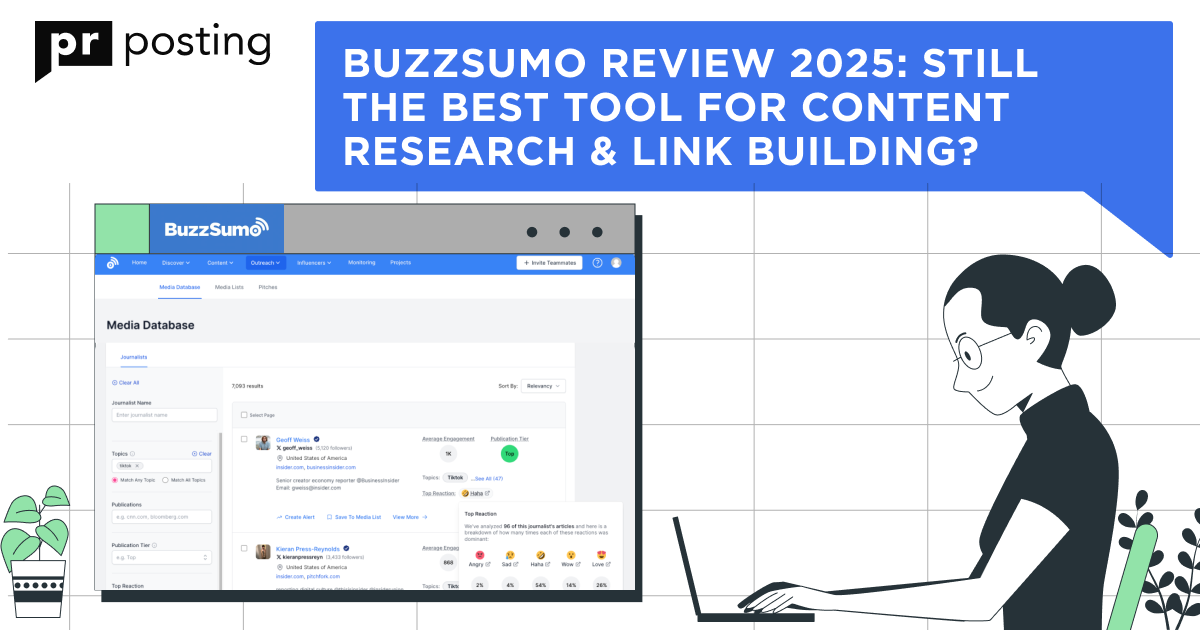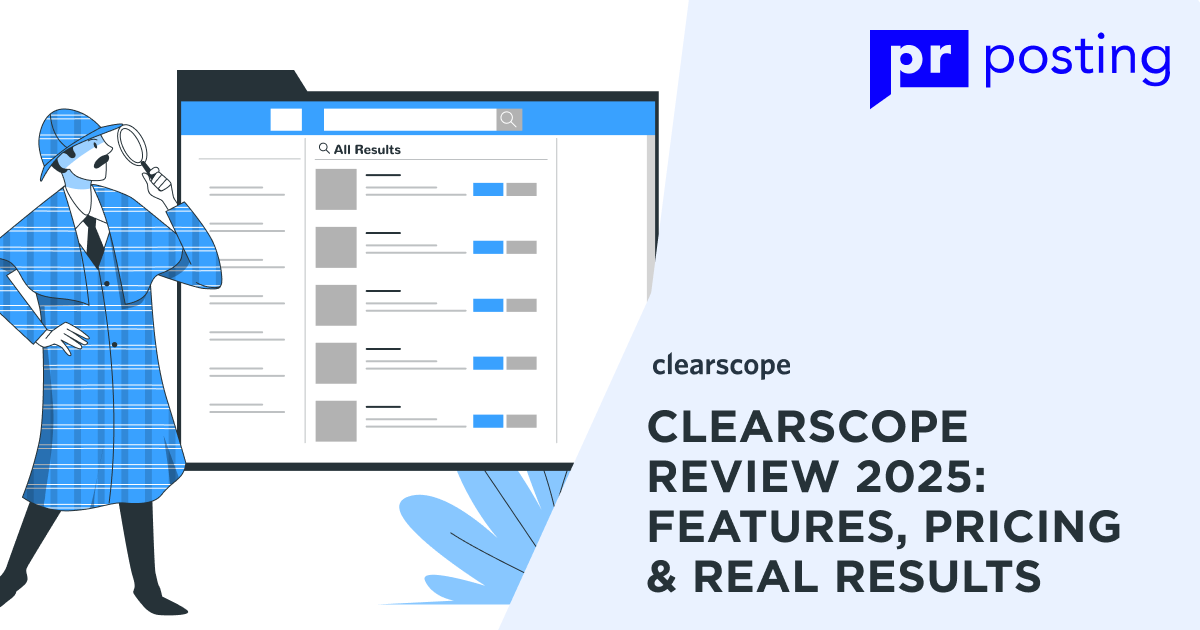How Accurate Is PageSpeed Insights Data? Pros, Cons, and Features
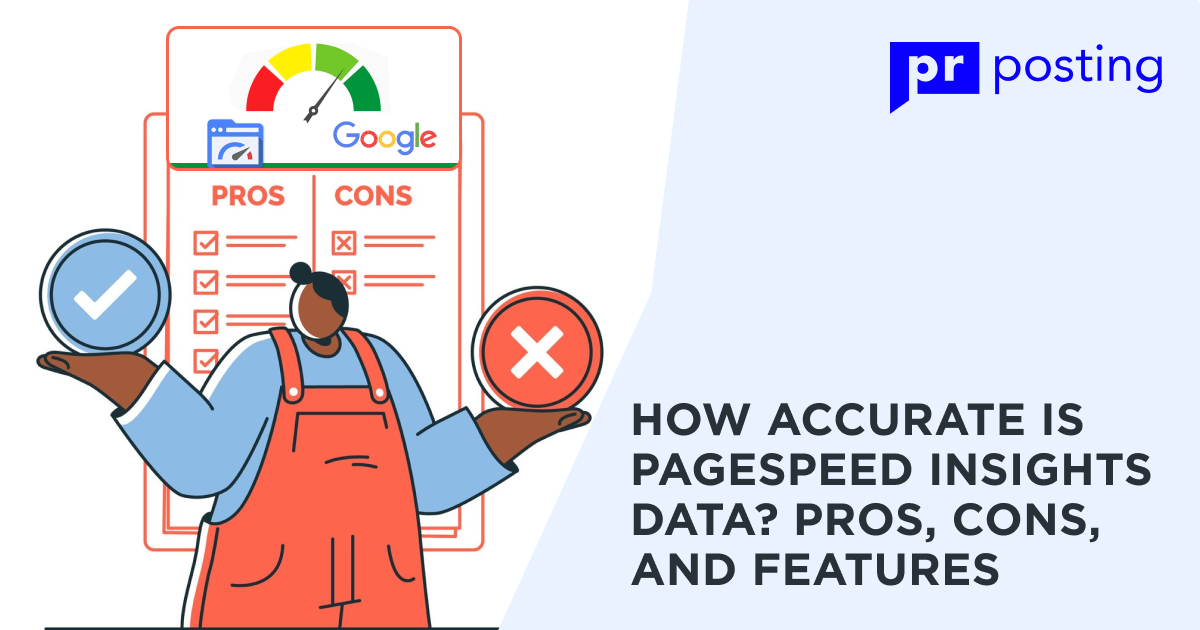
Key Benefits
- Identifies speed issues on desktop and mobile.
- Offers specific steps to improve performance.
- Helps optimize website SEO structure.
Actual Speed vs. Perceived Speed
Not all delays feel the same. A page may load some parts faster, giving users the impression that it works well. PageSpeed Insights data measures both real and perceived speed. It assigns a score from 0 to 100, showing areas for improvement.
A low score does not always mean a bad website. Some fast sites still get lower ratings. This happens because the tool looks at multiple factors, not just raw speed. Fixing high-impact problems is more important than chasing a perfect score.
What is Google Pagespeed Insights?
What It Measures
PageSpeed Insights assigns a score based on key factors:
- Speed Index. Time is taken to display visible content.
- Largest Contentful Paint (LCP). Time for the main content to appear.
- First Input Delay (FID). Delay before a user can interact.
- Cumulative Layout Shift (CLS). Measures unexpected layout movements.
These metrics help website owners find problem areas. A high-speed Index means visitors see blank screens for too long. A bad CLS score means that elements shift unexpectedly, making the page frustrating to use.
To improve these scores, website owners should:
- Reduce large image sizes;
- Use fast-loading fonts;
- Optimize JavaScript and CSS files.
How the Analysis Works
The tool pulls data from two sources:
- Chrome User Experience Report. Measures real user performance.
- Lighthouse API. Runs a controlled test in a simulated environment.
Other tools like GTmetrix and WebPageTest also check speed. However, Google PageSpeed Insights API integrates directly with Google’s ranking systems, making its insights valuable for SEO.
GTmetrix combines PageSpeed Insights data with YSlow, offering extra details. WebPageTest allows advanced testing, such as simulating different internet speeds. Comparing results from these tools provides a complete picture of performance issues.
Accuracy of PageSpeed Insights Data
Evaluating the Data
Different tools may give different speed scores. PageSpeed Insights data changes based on location, device, and network. The score may vary even when the web page remains the same.
Why Does This Happen?
- Test conditions change. Internet speed and device capability affect results.
- Lab vs. field data. Simulated tests differ from real-world browsing.
- Third-party scripts. Ads and tracking codes impact speed scores.
Some websites score below 90 yet load in under a second. Others score over 90 but feel slow due to layout shifts. PageSpeed Insights data does not capture every performance issue, so analyzing real user behaviour is crucial.
What Really Matters
A high score does not always mean a fast website. Instead of chasing perfect numbers, focus on:
- Fixing slow load times. Reduce heavy images and scripts.
- Improving real user experience. Optimize website SEO structure.
- Diagnosing bottlenecks. Identify slow elements with the Google PageSpeed Insights API.
Key Optimization Strategies
To improve actual speed, consider these steps:
- Optimize Images. Convert images to WebP format and use compression tools.
- Leverage Browser Caching. Store files locally to reduce load times for repeat visitors.
- Minify CSS, JavaScript, and HTML. Remove unnecessary code to speed up rendering.
- Use a Content Delivery Network (CDN). Serve files from servers closer to users.
- Eliminate Render-Blocking Resources. Defer unnecessary scripts to load essential content first.
- Choose a Lightweight Theme. Avoid themes with excessive features and animations.
- Monitor Third-Party Scripts. Remove slow-loading widgets and plugins.
- Upgrade Hosting. Use high-performance servers for faster processing.
- Enable Lazy Loading. Load images and videos only when they are needed.
- Run Regular Performance Audits. The site speed test is carried out monthly, and necessary improvements are made.
A website that loads in under two seconds is ideal. Pages that take over three seconds often lose visitors. Mobile users are even less patient, making speed optimization critical for mobile SEO.
PageSpeed Insights data is helpful but not absolute. It provides a snapshot of your website’s performance but does not guarantee SEO success. The most important goal is improving actual load speed and user experience. By focusing on real speed bottlenecks, you can enhance your site’s usability and ranking potential.
Key Features of PageSpeed Insights
PageSpeed Insights evaluates how fast a web page loads visible content. The Speed Index metric tracks how long a page takes to show meaningful elements. This factor helps assess real user experience. A Low-Speed Index suggests a smoother interaction. A high score indicates delays that may frustrate visitors.
This metric plays a major role in a site’s performance score. Slow visual rendering increases bounce rates. Users expect quick loading, and a delay of even one second can lower engagement. A website with a fast Speed Index often retains visitors longer.
PageSpeed Rules and Impact Numbers
PageSpeed Insights generates suggestions ranked by impact. Each recommendation carries an impact number, which defines priority. High-impact fixes should be addressed first. They often involve images, scripts, and CSS adjustments.
Key recommendations include:
- Image optimization. Reducing file sizes without quality loss.
- Minimizing render-blocking resources. Deferring non-essential scripts.
- Improving server response times. Upgrading hosting or refining backend processes.
- Leveraging browser caching. Storing assets locally for returning users.
Each improvement boosts loading speed and website SEO structure. Sites with optimized elements rank higher and deliver smoother experiences.
Performance Tracking
PageSpeed Insights data includes key metrics for mobile and desktop versions. The report highlights performance bottlenecks and assigns an overall rating.
One core evaluation method is the Core Web Vitals Assessment. It measures three aspects:
- Largest Contentful Paint (LCP). Time taken to load primary content.
- First Input Delay (FID). Time before a page responds to user interaction.
- Cumulative Layout Shift (CLS). Visual stability during page load.
Metrics and Reporting
Each score indicates how users experience the site. High values suggest slow loading or shifting elements, which can be distracting. A lower score signals a smooth and responsive interface.
Reports also show colour-coded sections:
- Green. Optimal performance.
- Orange. Average performance needs improvement.
- Red. Poor performance requires urgent action.
Regular testing helps maintain fast loading speeds. Fixing flagged issues ensures better engagement and search visibility.
SEO Suggestions
PageSpeed Insights produces a detailed breakdown of website performance. The report identifies issues affecting load time and user experience. Each section highlights structural issues that slow performance.
Common problem areas include:
- Unoptimized images. Large files reduce speed and should be compressed.
- Excessive JavaScript execution. Heavy scripts delay loading.
- Inefficient CSS delivery. Bloated stylesheets slow rendering.
- Third-party scripts. Unnecessary tracking codes or embedded widgets.
Fixing these problems enhances page speed and strengthens the website SEO structure. Faster pages improve search rankings and lower bounce rates.
The report also recommends how to speed up page loading using tested techniques. This includes enabling compression, reducing redirects, and eliminating unused code.
API Integration
The Google PageSpeed Insights API offers developers deeper insights. It provides structured data for performance monitoring. The API generates a JSON output, detailing:
- Server response codes. Identifies HTTP status and potential errors.
- Page statistics. Highlights resource consumption and total requests.
- Performance scores. Includes Speed Index, LCP, and FID.
Using the API allows real-time analysis. Developers can automate tests and integrate insights into broader website SEO structure audits. The API also helps track progress over time.
Key Benefits of API Integration
- Continuous monitoring. Automates performance tracking for large websites.
- Data-driven optimization. Pinpoints problem areas for quick fixes.
- Custom reporting. Exports insights for internal analysis.
Sites using the API can refine load times and enhance user experience. Integrating PageSpeed Insights data into workflows simplifies performance tracking.
PageSpeed Insights provides actionable data to improve website speed. A fast site benefits users and search rankings. By understanding performance tracking, fixing bottlenecks, and using the Google PageSpeed Insights API, website owners can create a faster and more efficient browsing experience.
Pros and Cons of PageSpeed Insights
Pros
1. Works on Desktop and Mobile
PageSpeed Insights tests performance across devices. It generates results for both desktop and mobile versions.
2. Clear and Actionable Reports
The tool presents data in an easy-to-understand format. Suggestions highlight key issues and fixes.
3. Free with No Hidden Costs
Unlike some alternatives, this page loading speed tool is completely free. Users can run tests anytime.
4. Helps Improve Speed and User Experience
The tool aids in enhancing both actual and perceived loading times. Faster pages boost engagement and rankings.
Cons
1. Inconsistent Scores Across Tools
Results may differ when compared with GTmetrix or WebPageTest. Testing conditions can influence the scores.
2. Limited SEO Analysis
The tool focuses on speed, not website SEO structure. It lacks deep insights into metadata and content relevance.
3. No Built-in Report Scheduling
Users cannot automate monthly reports. They must run tests manually each time.
4. Limited Sharing and Export Options
PDF reports lack customization. Some users need advanced sharing features.
How to Use PageSpeed Insights
Accessing the Tool
1. Open the PageSpeed Insights Website
Visit the official PageSpeed Insights page. You can find it through a simple Google search.
2. Enter the URL
Type or paste the web address you want to analyze. Click the “Analyze” button to start the test.
Interpreting the Report
Core Metrics Overview
The tool presents key indicators of site speed and stability: Largest Contentful Paint (LCP), First Input Delay (FID), and Cumulative Layout Shift (CLS).
Understanding the Color Codes
- Green (90-100): Excellent performance.
- Orange (50-89): Needs improvement.
- Red (0-49): Poor performance.
Mobile vs. Desktop Analysis
Users can switch between mobile and desktop views. Each provides device-specific speed insights.
Utilizing the Recommendations
Prioritizing Fixes
The tool ranks issues based on their impact. Addressing high-impact problems first leads to the best speed gains.
Common Recommendations
- Optimize images to reduce file sizes.
- Minify CSS and JavaScript files.
- Enable browser caching for faster repeat visits.
- Use a content delivery network (CDN) to serve assets efficiently.
By following these steps, users can make data-driven improvements. How to use Google PageSpeed Insights for SEO? Prioritize fixes and optimize performance regularly. A faster website improves engagement and ranking potential.
Enhancing Website Performance
Websites must load fast to keep visitors engaged. PageSpeed Insights data helps analyze and improve speed. This free page loading speed tool identifies slow elements and suggests fixes.
Optimizing images, caching files, and cleaning code can improve performance. A well-structured site also boosts SEO rankings. This tool rates sites on speed and structure. Fixing highlighted issues can improve both perceived and actual performance.
Image Optimization
Large image files slow down websites. Compressing and resizing images reduces load time.
Using AI Tools and Next-Generation Formats
AI-powered tools shrink image sizes without losing quality. Using modern formats improves speed.
- WebP and AVIF load faster than JPEG or PNG.
- AI tools like TinyPNG, Smush, and ShortPixel optimize images.
- Lazy loading prevents off-screen images from delaying the page.
- Responsive images adjust based on screen size.
Reducing image weight enhances website SEO structure and speeds up content delivery.
Leveraging Browser Caching
Caching stores site files locally, reducing load times for repeat visitors.
Benefits and Plugin Options
Efficient caching minimizes server requests and improves responsiveness.
- Users load cached pages faster.
- Plugins like WP Rocket and W3 Total Cache simplify setup.
- Expiration dates can be set for different file types.
- CSS, JavaScript, and images can be cached for longer periods.
Proper caching helps speed up page loading without changing the site structure.
Minifying Code and Eliminating Bottlenecks
Excess code slows websites. Minifying removes unnecessary characters from scripts. Using the Google PageSpeed Insights API, developers can track and fix slow areas.
Techniques and Tools
Reducing clutter in CSS, JavaScript, and HTML improves performance.
- Minification tools shrink file sizes without affecting functionality.
- Plugins like Autoptimize streamline HTML, CSS, and JavaScript.
- Removing render-blocking resources speeds up page rendering.
- Lazy-loading non-critical scripts prevents unnecessary delays.
Applying PageSpeed Insights data recommendations improves website function and SEO. Optimized images, caching, and code cleanup create a faster, smoother experience for visitors.
Additional Best Practices
Content Delivery Networks (CDN)
A content delivery network (CDN) speeds up page loads. It stores copies of website files on multiple servers. Visitors get data from the nearest server, reducing delays.
Using Lightweight Themes
Heavy themes slow down websites. A simpler design reduces unnecessary scripts. Fast-loading pages improve website SEO structure and user engagement.
Monitoring Third-Party Scripts
External scripts affect speed. Tracking codes, chatbots, and ads can delay loading. Remove unused scripts and replace slow ones with faster versions.
Regular Performance Audits
Run tests to check for speed issues. Use PageSpeed Insights data to spot bottlenecks. Fixing problems early prevents major slowdowns.
Conclusion
PageSpeed Insights provides useful metrics but should not be the only guide. Real load times matter more than just a performance score. Focus on meaningful improvements.
Regular testing and fixes help maintain fast load speeds. A well-optimized site boosts website SEO structure and user satisfaction. Use insights wisely to improve performance over time.